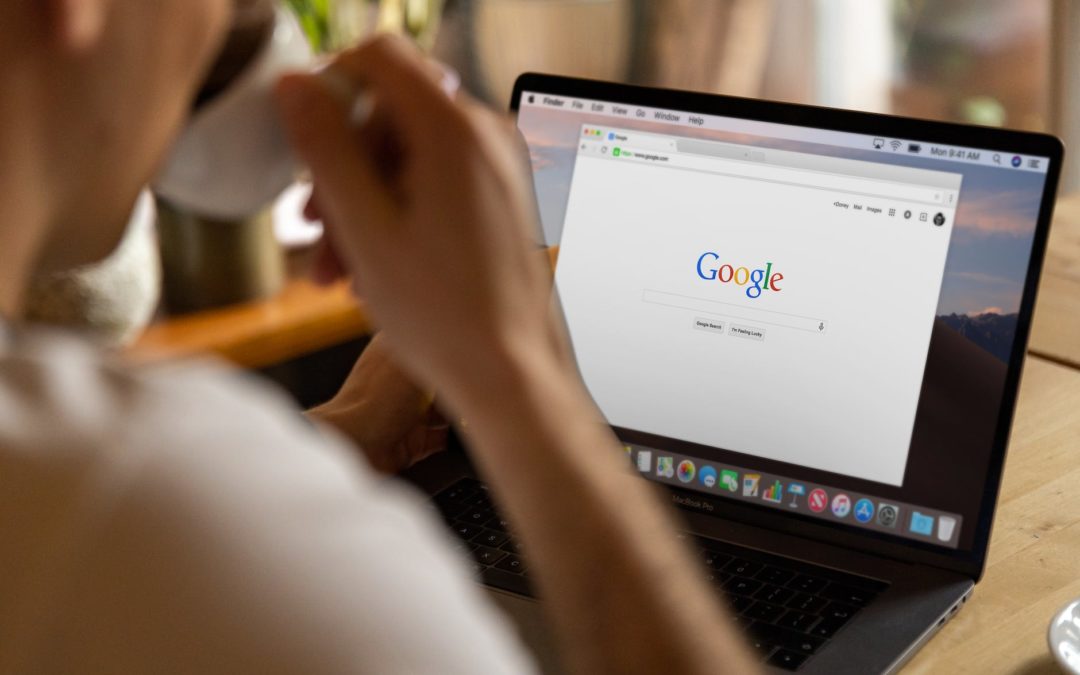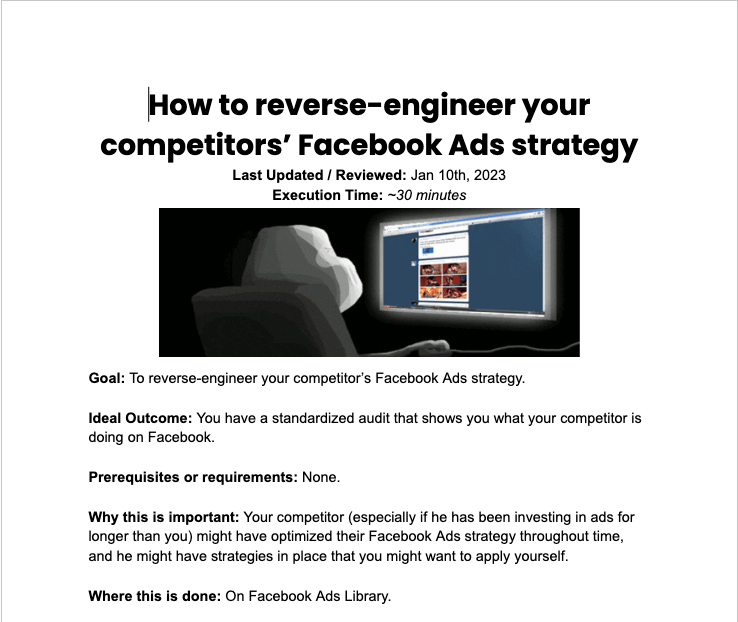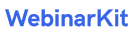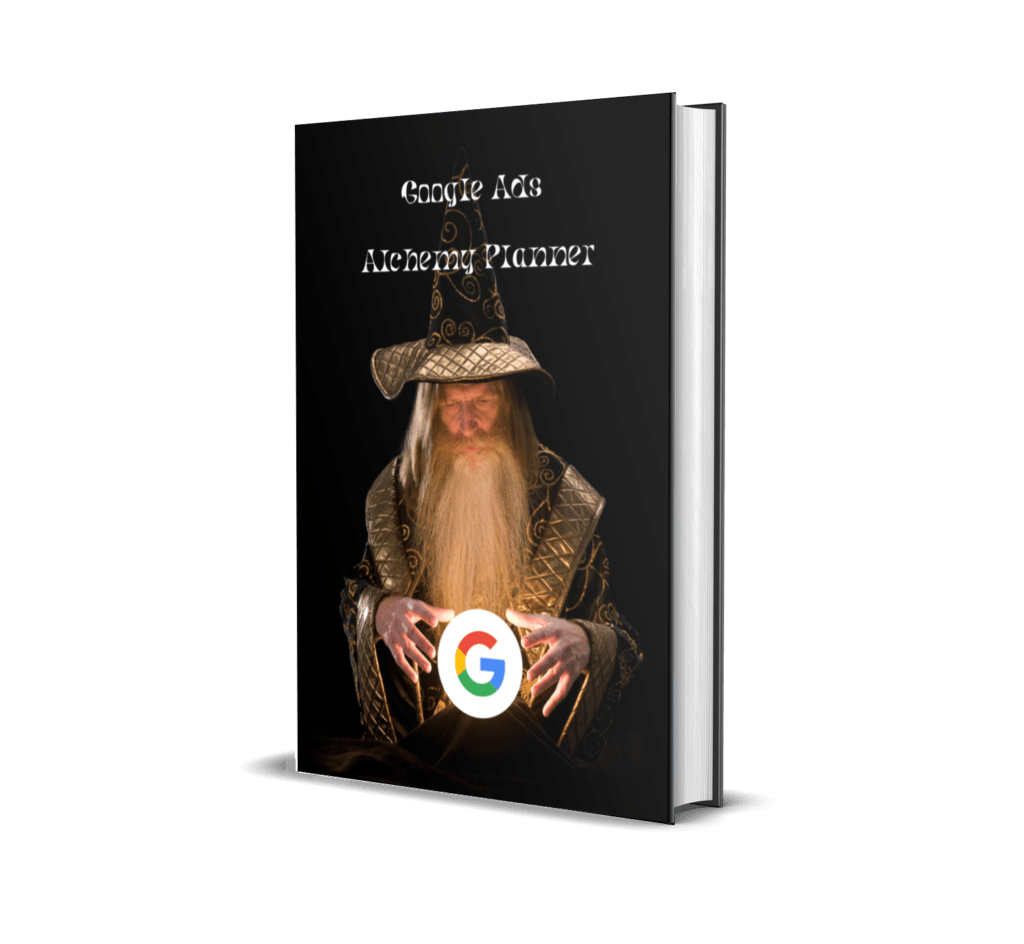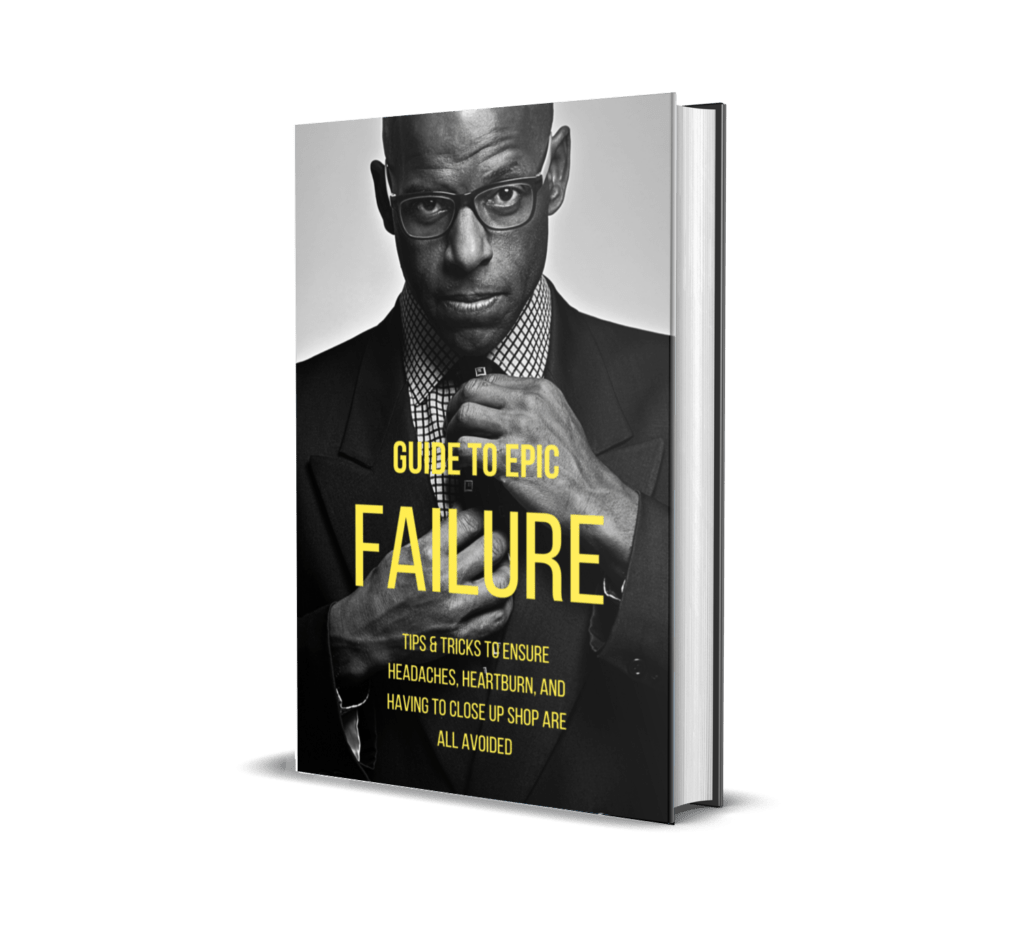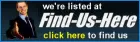Lucky for you, it’s seriously simple to track conversions using Google Ads. In this guide, I’ll take you step by step through how to set up and monitor conversions for your online ads and marketing campaigns.
You’ve got your Google Ads campaign up and running, and your ads and keywords are starting to generate an impressive number of clicks. Great! But unless you’ve got conversion tracking installed, you won’t be able to see how many of those clicks are actually resulting in sales.
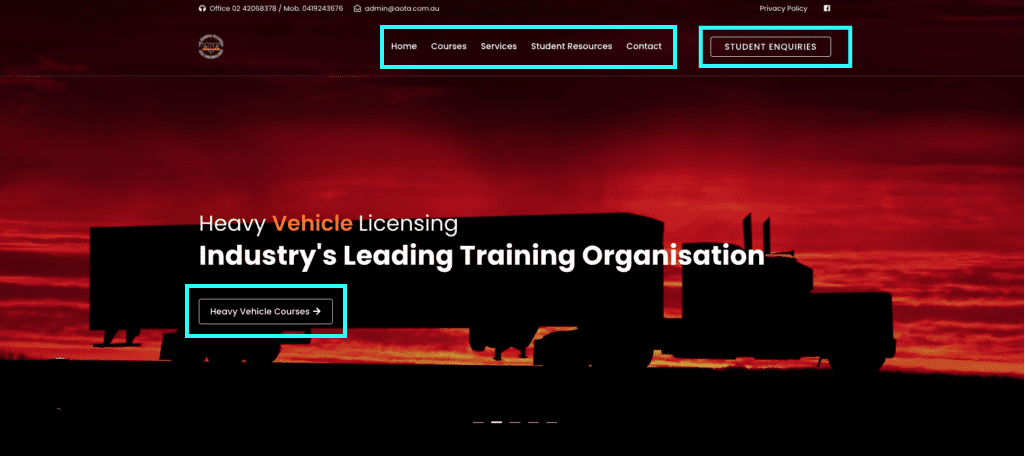
Conversion Touch Points
Google Ad Conversion Tracking: How It Works
Conversion tracking is a system that allows you to monitor the performance of your Google Ads campaigns at an individual level. With this information, you can make changes to your account that will optimize your ads and increase ROI.
In order to get started, you’ll need to set up conversion tracking in Google Ads, which involves three things:
1) Turning on conversion tracking for each campaign or ad group (this is done by going into the “Settings” tab under “Tools”)
2) Setting up conversion values for each conversion type you want to track (you can do this by going into the “Conversions” tab under “Tools”)
3) Creating goals for each conversion type (the goal creation process is the same as setting up the conversion types)
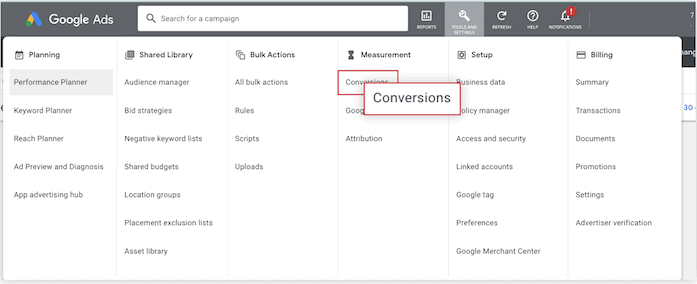
Why It’s Important To Track Conversions In Google Ads
Google Ads can be a powerful tool for your business, but it’s only as powerful as the data you have about what works and what doesn’t.
In order to make the most out of your advertising budget, you need to know how many conversions each ad brings in. This is where conversion tracking comes in! Conversion tracking allows you to see which ads are driving the most conversions and then use that information to make adjustments that will help optimize your campaigns.
You can use conversion tracking with any of Google’s ad types, including text ads (formerly known as Search Network), image ads (formerly known as Display Network), remarketing ads (formerly known as GDN), YouTube video ads, and shopping ads.
Understanding Google Ads Conversions
Google Ads tracking is a powerful tool that allows you to track the effectiveness of your digital marketing campaigns. But if you’re looking to track conversions in Google Ads, you need to define your conversion, install the proper tracking tag, and choose an attribution model. Of course, if it were that simple, we wouldn’t need an entire blog post for it. We’re going to get into the step-by-step instructions for this shortly, but before we do, let’s unpack what each of those terms means so you can get a full picture of what this all means for your Google Ads account.
Defining Your Conversion
When you set up conversion tracking, you’ll need to choose a method for counting your conversions. This method is called an attribution model, and it can be either first click, last click or linear. The choice of attribution model depends on how many ads a user interacts with before completing a conversion action.
First click attribution gives all the credit to the first ad they interact with; last click attribution gives all the credit to the last ad they interacted with; linear attribution gives each ad a fraction of the credit based on how many times they interacted with each one before completing a conversion action.
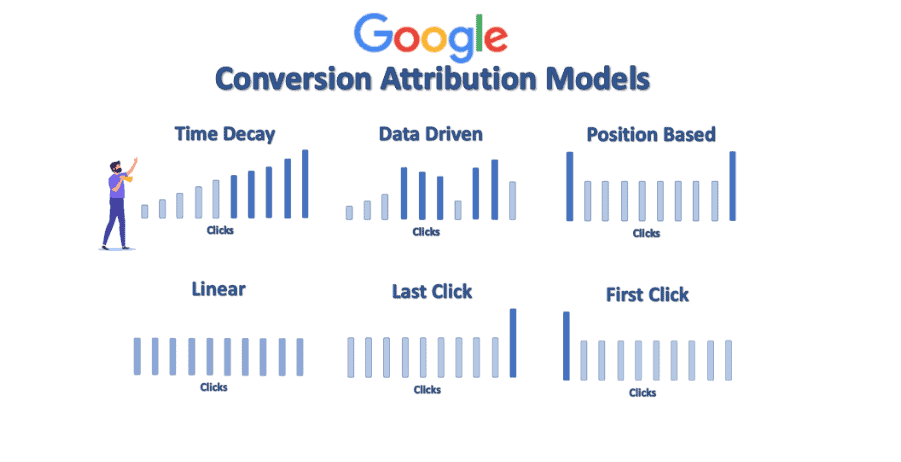
Conversion value is an option within some conversion actions that allows you to assign a specific value towards that given action. For example, a business might know that form-fills from a specific landing page lead to a $2000 job versus a $200 one, so that page’s conversion action will have that value applied to it. This can impact bidding strategies within your account, like maximize conversion value.
Google tag is a code you add to your website that acts as the “middle man” between your website and your Google Ads account. We’ll fully explain the Google tag installation process and purpose later. For now, keep in mind that this is what enables your website to accurately signal completed actions back to your Google Ads account.
Google Ads enables you to track a variety of conversions.
There are several types of conversion actions in Google Ads, and each one has a different purpose. For example, a click-through is just that: someone clicked on your ad and then visited your landing page. A form-fill is when a user filled out an online form (usually to receive more information about your product). A sale is when someone makes a purchase through your website. Here are the five main types:
Website actions are the most basic or well-known types of Google Ads conversions. A website action could be a purchase, form-fill, button click, and more.
Website conversions are when your website visitors take an action on your site.
These are the most basic or well-known types of Google Ads conversions. A website action could be a purchase, form-fill, button click, and more.
Phone calls: This conversion type is also very popular as it’s simply a call to your business that originates from your Google Ads.
If you have a local business, this is one of the best ways to track conversions, since Google Ads can provide you with details about the number of calls your ads received and who made them.
The only downside is that there are no details on how many people actually went through with buying something once they called—you just get to know how many people called.
App installs and in-app conversions: These only apply to businesses that are advertising an app. Their purpose is to count app downloads or other interactions within an app.
App installs: When someone clicks on your ad and downloads your app, Google Ads counts this as a conversion.
In-app conversions: If someone opens your app after clicking on the ad, Google Ads counts this as a conversion. In-app conversions also include purchases, upgrades, or subscriptions made within the app.
If you’re not advertising an app, then these data types won’t apply to you.
Imported or offline conversions: These are actions that happen offline, but may have originated from an ad. You would import those tracked offline actions, such as an over-the-phone sale or in-person action, via a customer relationship management (CRM) platform.
Google Ads Conversion Tracking (GATC): This is the easiest way to track conversions on Google Ads. GATC is a snippet of code that you add to your site’s code so it can track actions on your site and report them back to Google Ads as conversions.
Free Professional Standard SOP: “Adding Google Ads conversion tracking to a site (using GTM)”
When a user completes an action that is specific to an advertiser’s physical location, it’s considered a local conversion action. These are automatically defined for you by Google Ads since they occur only across Google’s products or services, like Google Maps. Some examples of local actions are clicks to call, viewing a menu, or getting directions.
You’ll also have to choose a conversion category for your conversion actions. The point of this is to make segmenting your PPC reporting easier later by separating out data by category. There are 12+ conversion categories in Google Ads, but Google containers them into types:
Sale categories: Making a purchase, adding an item to a cart, initiating checkout, or subscribing to a recurring service are all examples of sales categories. These are the ones you’ll be familiar with if you’ve ever made a purchase online before—they’re what you see at the end of an e-commerce checkout process!
Non-sale categories: Clicking on an email newsletter signup form or filling out a contact form are examples of non-sale conversions. These kinds of actions are important because they represent potential customers who have become aware of your brand but haven’t yet made the decision to buy anything.
Leads categories: These include other website actions as well as local actions, such as submitting a lead form, booking an appointment, requesting a quote, calling your business, or getting directions.
There are further categories you have the option to select for unique Google Ads conversion tracking situations, like page views or downloads.
Conversion types: You can also choose from different conversion types. These include:
-Download
-Click on a URL
-Click on a phone number
-Click on an image (that is not an image ad)
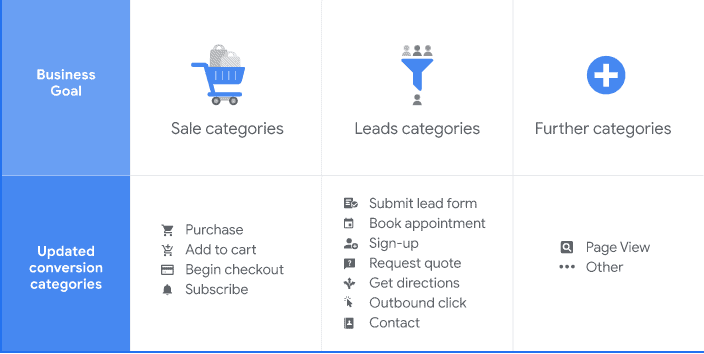
Setting up Google Ads conversion tracking can be done in three steps.
Now that you know what to expect during the process, let’s walk through a basic website conversion action set up! In order to set up conversion tracking, you’ll need:
A website to place your Google tag code.
The ability to edit your website code: You or your web developer will have to paste a short snippet of code onto your website.
There are two core steps to start your Google Ads conversion tracking journey: creating a conversion action and installing your Google tag.
Step 1: Create a conversion action.
The first step for a standard Google Ads conversion tracking setup is creating a conversion action within the Google Ads platform. Here are the quick, easy steps to do so:
1. Sign into your Google Ads account.
2. In the upper right corner, click into the tools menu, and select the Conversions option located under the Measurement bucket.
3. You’ll be brought to the summary section within your Conversions view, where you’ll want to click +New conversion action.
4. Select website as your type of conversion action and follow the prompts to enter your domain and scan your website. This is to check if you have the Google tag installed on your site. If you don’t, you’ll receive a snippet of code you’ll be prompted to put on your website.
5. Choose how you want to set up your conversion action: either URL setup or manual setup (more on this below).
Which Setup is best?
While a URL setup is quicker and easier, it will only apply to you if you’re looking to track a page load as a conversion.
A manual setup allows you to track clicks on buttons or links, with the option to customize the event tag with conversion value tracking and transaction IDs.
It’s a fairly easy process. You just follow the prompts, and during this step you’ll select an attribution model and other settings. Click on the links below to
Instructions for a manual setup.
I’ve linked to an Attribution Model Guide, so you can decide which one is right for you.
Step #2: Set up your Google tag
If you’re ready to get started with Google Ads conversion tracking, the next step is going to depend on whether or not your Google tag is already set up.
If your Google tag is already set up and you created your conversion action using a URL, then you’re done and good to start seeing data on that conversion.
If your Google tag is not set up and you created your conversion action using a URL, you’ll get a screen with instructions on how to set it up.
If your Google tag is already set up and you created your conversion action manually, then you’ll get instructions on adding the action’s unique event snippet.
If your Google tag is not set up and you created your conversion action manually, then you’ll get instructions on both setting up the Google tag as well as adding the event snippet for the action itself.
Installing the Google tag
Your Free Access to our Professional Standard SOP: “Adding Google Tag Manager to a WordPress Site”
Step #3: Check your Google Tag
To ensure that your Google tag is properly installed and firing off conversion tracking correctly, follow these steps:
1. Sign into your Google Ads account and navigate back to the Conversions section via the upper right corner menu.
2. In the conversion actions table view, you can see under the Status column how any single conversion action is performing. You can click on a statuses to get more information about it or click on Resolve to see what could be causing it. Check out our Google Ads conversion tracking hang ups guide to know which statuses to look out for.
3. If everything looks good, then you’re ready to start analyzing data!
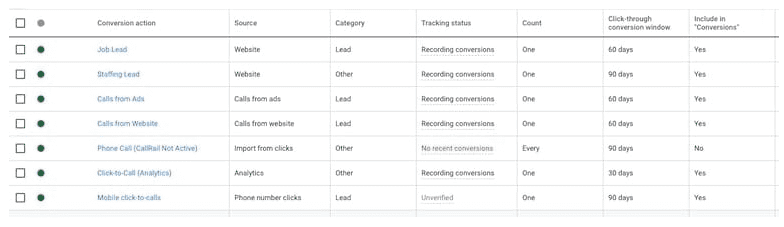
Looking at your Google Ads conversion data
Once you’ve set up your Google Ads conversion tracking, you’ll be able to start seeing conversion data in your account!
To see this data, you’ll want to add columns like “Conversions” (known as “conv.” in the column view of the platform), “Conversion Rate,” and “Cost/Conversion” to your view. That way, you can leverage those PPC metrics to know you’re getting the most bang for your buck.
And if you’re wondering how your conversion data stacks up against competitors, check out this search ad industry benchmarks.
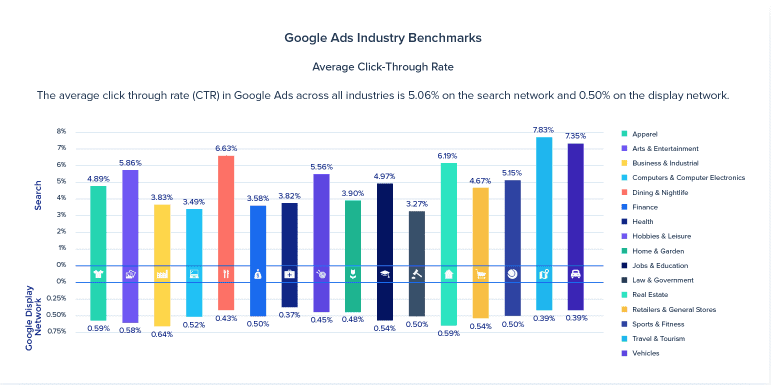
Troubleshooting Google Ads conversion tracking
You’re not seeing any data in your conversion columns.
If you’re seeing zero conversions in your conversion columns, don’t worry.
It can take up to 24 hours for conversion data to start appearing in Google Ads. If after 24 hours your conversion still isn’t showing up, it’s possible that no customers have converted yet. One way to test this is by going through the motions of a conversion yourself by clicking on your ad when it appears and doing whatever action is required to trigger the conversion on your site.
If after another 24 hours your conversion isn’t registering, double-check that the code was installed correctly. You might have to install additional plug-ins or move the code to a different part of the page.
The campaign has received many clicks, but not many conversions.
If your Google Ads campaign is receiving a lot of clicks, but few conversions, it’s time to take a look at your landing page.
A common reason for this kind of discrepancy is that you’re sending users to your homepage instead of a dedicated landing page. Sending users to your homepage can result in low conversion rates because the visitor doesn’t know what they’re getting into when they click on the ad.
It’s also possible that your landing page isn’t optimized for conversion. Is there a prominent CTA? A simple form? Is the key information available above the fold? If not, it could be that people aren’t ready to convert when they arrive at your site and so they don’t do anything at all—or worse yet, they leave without converting.
Finally, it’s important to make sure that if someone clicks on one of your ads, they’ll be reassured upon reaching their destination that they’ll get what you’ve promised them—including the same keywords and copy so that the person is reassured upon clicking on the ad that they’ll get what you’ve promised them.
Thanks for reading, and we hope you got as much out of this article as we did in writing it. Ultimately, there is a lot to know about Google conversion tracking, but no matter what level of expertise you are at with your conversion tracking, hopefully this guide helped answer some questions and get you headed in the right direction to be more successful with your paid media strategy.
If you like to access our complete library of Professional Grade Digital Marketing SOP’s for FREE, just click on the SOP link in the sidebar or click on this link.. Become an Expert Digital Marketer minus the work..
Dedicated to Your Marketing Success
John